Common InfraSOS AD Agent Issues
Introduction:
Effective troubleshooting and management of the InfraSOS AD Agent are crucial for maintaining seamless communication between the Windows Server-installed agents and the InfraSOS Portal. This document provides an explanation of common technical issues and their resolutions to ensure optimal functionality of the agent within your IT infrastructure.
Note: All agent-related errors can be found in the application.log file, located in the folder with the installed agent (C:\Program Files\InfraSOS FZCO\Agent Service), or in the Event Viewer Log on your Windows Server where the agent is installed.
Troubleshooting Connectivity Issues
This section will be particularly useful if you are unable to configure agent connections to the portal after installing the agent and onboarding a new agent.
Note: Before proceeding with troubleshooting connection issues, ensure the following foundational configurations are properly set up:
- DNS Configuration:
Confirm on your Windows Server where the agent is installed is properly configured to resolve the hostname agent.portal.infrasos.com to the IP addresses 3.123.216.8, 3.67.230.125, and 35.157.129.160. Make sure your DNS server has records to resolve this hostname. This configuration is crucial for enabling communication between the InfraSOS Agent installed on the Windows Server and the cloud-based InfraSOS portal, as data exchanges are facilitated through a WebSocket connection.
- Certificate File:
Verify that the certificate file (client.p12) is correctly placed in the folder with the agent (C:\Program Files\InfraSOS FZCO\Agent Service). For more detailed instructions on managing the certificate file, refer to the Onboard a new AD Agent article.
Certificate-Related Issues
Below are several errors that can be found in the application.log file located in (C:\Program Files\InfraSOS FZCO\Agent Service) in cases where there is an issue with the certificate.
Error: The server returned status code '401' when status code '101' was expected.
Description: Certificate has expired
Error: The server returned status code '403' when status code '101' was expected.
Certificate is not valid. This issue may occur if the certificate was refreshed on the InfraSOS Portal, but the new version of the certificate was not updated in the agent's folder. Make sure to download the newly refreshed certificate and place in the following folder: (C:\Program Files\InfraSOS FZCO\Agent Service)
Error: The server returned status code '404' when status code '101' was expected.
The corresponding agent on the InfraSOS Portal for this certificate cannot be found. This issue may arise if the agent has been deleted on the portal.
Error: The server returned status code '409' when status code '101' was expected.
The certificate is already in use for connecting to another agent.
Note: If the agent receives a status 409 and you update the certificate, another InfraSOS AD Agent already connected to the InfraSOS Portal will lose connection. Alternatively, you can create another agent on the InfraSOS Portal and use its certificate for the agent installed on Windows Server (by replacing the client.p12 certificate in the agent's folder) to connect to the portal.
Solution: Update the certificate for the agent. Below is a list of steps (more details can be found in Onboard a new AD Agent):
- Disconnect the agent on the InfraSOS Portal.
- Stop the InfraSOS AD Agent on Windows Server.
- Refresh the certificate.
- Download the new certificate.
- Replace the old certificate with the new one in the folder with the agent installed on Windows Server (C:\Program Files\InfraSOS FZCO\Agent Service).
- Start the agent on the InfraSOS Portal.
- Start the InfraSOS AD Agent on Windows Server.
Other Common AD Agent Issues
Issue: InfraSOS AD Agent Start/Stop Issues
Solution: Ensure that the Windows user has administrative rights. Start/stop the agent as an administrator.
Issue: Agent Status is Disconnected on InfraSOS Portal
Solution: Make sure the connection between the InfraSOS Portal and Windows Server is established or send the application.log file to the technical administrator. Check your DNS can resolve hostname agent.portal.infrasos.com and you have the required firewall ports open.
Troubleshooting Report Generation in InfraSOS Portal with AD Agent
This section outlines potential issues and recommendations for data retrieving on the InfraSOS Portal when the InfraSOS AD Agent is correctly connected.
Issue: Slow report loading on InfraSOS Portal
Note: The InfraSOS AD Agent is capable of executing up to 3 reports simultaneously. This means the agent can handle three report generations concurrently.
For example, if two reports are initiated in different tabs while a scheduled report generation also starts at the same moment, all three will be processed simultaneously by the InfraSOS AD Agent.
However, should there be an attempt to generate an additional report at the same time, this fourth report will be queued. The generation of this report will commence only after one of the currently processing reports is completed.
Restarting the InfraSOS AD Agent (stopping and starting) will clear all the queued generation requests.
Issue: The server is not operational
This error is related to issues with Active Directory/Domain Controller.
Solution: Increase the priority of a correctly functioning Domain Controller (for example, make a working Domain Controller first in the list of all domain controllers on the agent in the portal). More details can be found in Onboard a new AD Agent.
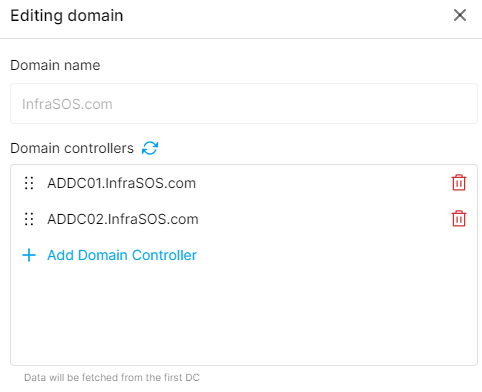
Issue: Inappropriate matching
The report contains a filter on an Active Directory column that does not support filtering.
Solution: Review the filters and remove the filter from the column that is causing this error. Send the application.log to InfraSOS support for analysis and problem correction.
Note: If you are unable to resolve an issue independently, contact us describing the problem and attach the application.log file with errors, specifying the timezone set on the Windows Server where the InfraSOS AD Agent is running.
